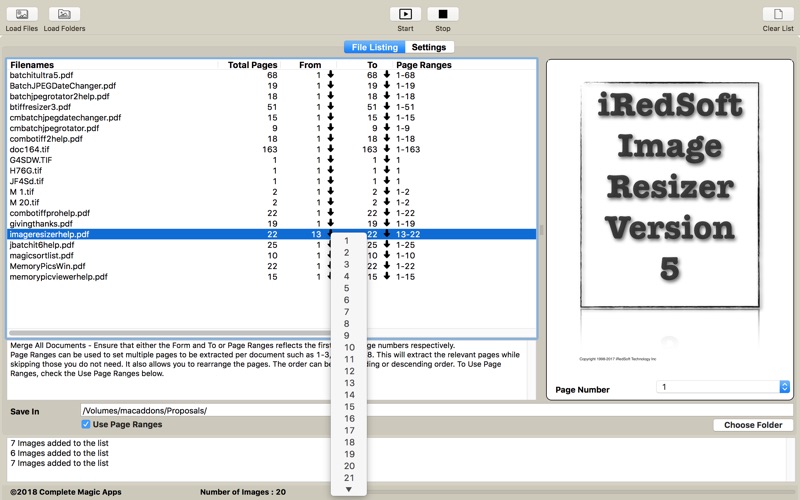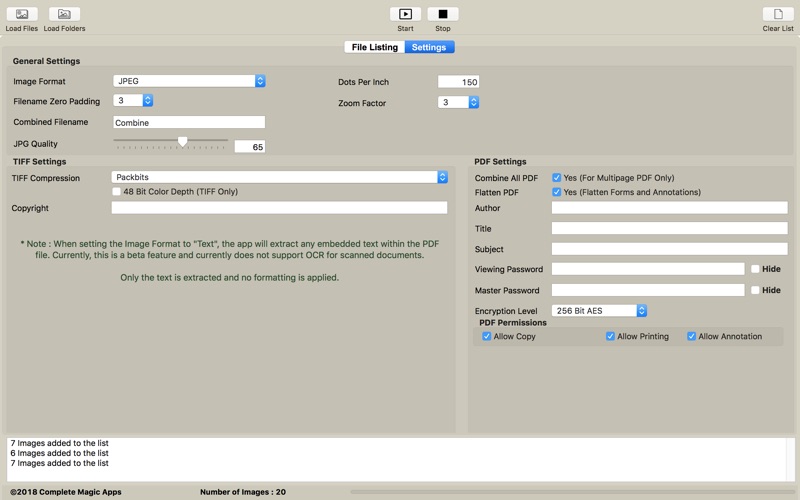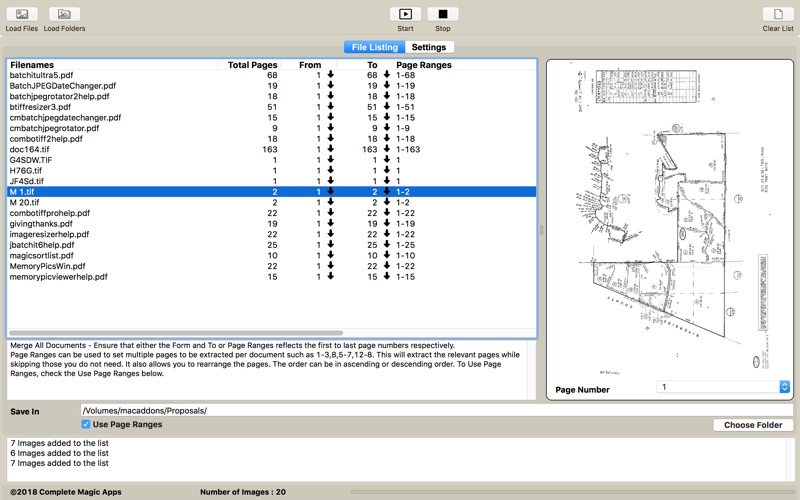
CM PDF & TIFF Page Extractor
CM PDF & TIFF Page Extractor is an efficient tool to help you
* Load TIFF and PDF files from a single folder or from Folders and Sub folders
* Extract a Page or Pages from a PDF or Multi-Page TIFF File
* Extract Text from a PDF file. Currently, this does not support formatting or scanned text.
* Save Extracted Pages as PDF, Multi-Page TIFF, PNG or JPG
* Works with Password Protected PDF
* Set Dots Per Inch of Extracted Pages
* Convert PDF to Multi-Page TIFF and Multi-Page TIFF to PDF
* Supports the following TIFF Compressions - None, Packbits, LZW, CCITT G3, CCITT G4, JPEG, Deflate, CCITT RLE
* Flatten PDF Forms and Annotations
* Perform the entire process in one quick batch
* Extract Pages from a Range (From Page .. To Page)
* Supports Extraction via Page Ranges
* Merge Extracted PDF from Different Files into a Single PDF File
* Create Password Protected PDF Files
* Add Restrictions to the PDF Files
* One Core feature is the ability to extract multiple pages which saves you the trouble from doing it page by page in Preview.
Have you ever needed to extract chapters from a PDF file or need to extract some pages from your project files for your clients or colleagues ? If so, CM PDF & TIFF Page Extractor is for you.
To provide for the best performance, you would need to define the necessary settings in Preferences such as the output file format and the location to save the output in.
Now instead of just setting the From and To Pages, you can selectively pick the pages you want to include in the new file and its sort order. For example, if you have a document with 10 pages and you need to omit page 5 and reverse the order for page 10 to 6, all you need to do is to check the Use Page Ranges checkbox and enter in the Page Ranges, 1-4,10-6 . CM PDF & TIFF Page Extractor will intelligently work through the ranges and provide you the file based on your settings.
** Save In Folder is not saved because of the Sandboxing restriction . Type [Source Folder] in Save In to save the processed files in the original folder.
For More Information, Please visit our Website. If you require any assistance or encounter any issue, please email us at [email protected]